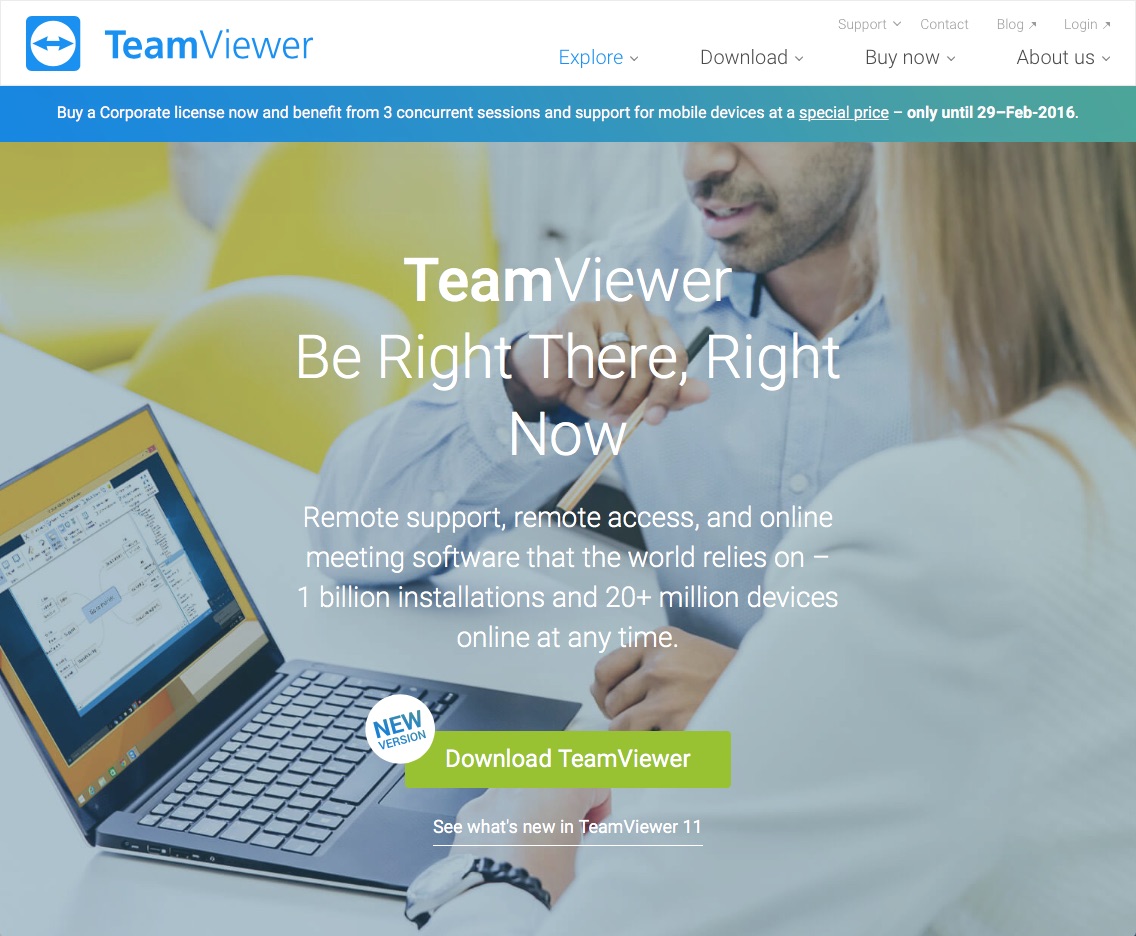For computer service consultants who rely on using the paid version of TeamViewer for remote support, managing users in various groups can be very helpful. The following relates to version 11.0.53254 of TeamViewer.
With regard to managing groups, the desktop version of TeamViewer on Windows or Apple works much differently than the iOS version for iPad or iPhone.
TeamViewer Desktop Version
When you click on a group, any computers in the group that are not currently running TeamViewer won’t show up. Instead, they will be listed in the Offline category / group. If you attempt to delete a group that isn’t empty, you’ll get a message like the one below that states: “The group you are trying to delete is not empty. Please delete all computers & contacts in that group first.”
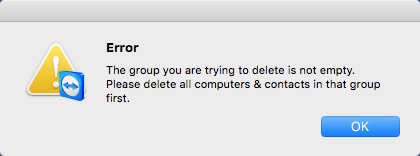
What’s frustrating is that even if a group has computers in it, if TeamViewer isn’t running on those computers or they are off, they won’t show up in the group they belong to. They will show up under Offline.
So, to ’empty’ the group, you’ll need to look through all of the items in the offline group. Depending on how many users you support, that could be dozens or hundreds. You’ll need to open each one to see what group it is assigned to, then change the group accordingly.
Or, you can use the iOS version instead.
TeamViewer iOS Version
The iOS version of TeamViewer running on iPhone or iPad works much better with regard to managing groups because it shows all members of a group with the active ones at the top and offline inactive ones at the bottom. So, identifying items in a group is much easier.
Deleting a Group in Windows
Once you empty a group of all items, you can then go to your Apple or Windows computer to delete the group. When you attempt to delete an empty group, the following misleading message will appear.
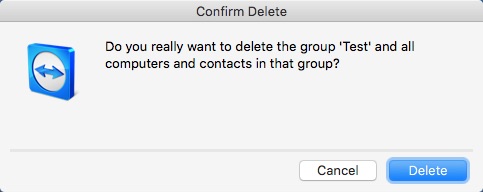
If the message above appears, it means that the group is actually empty. Otherwise, you’d be receiving the other message that indicates the group is empty. Therefore, When you click the Delete button, the empty group will be deleted.
In iOS there doesn’t appear to be any easy way to delete a group. You can only add groups.
Finding Entries – iOS vs Windows
To search for entries in Windows, you can login to view Computers & Contacts. From there, use the Search feature to find any active or offline computer.
With iOS, there doesn’t seem to be a universal search box like the one in Windows, so you need to go through each group to browse. This is especially problematic if you’re needing to search the entire list of available computers by something other than the name, such as the computer ID number.