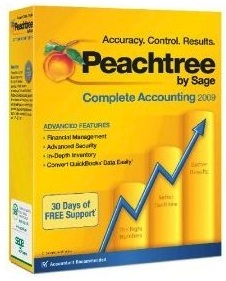 Summary. Configuring Peachtree Complete Accounting 2009 or 2010 for server and client access requires a variety of configuration settings that are not commonly known. The details provided below are aggregated from hours of time on the phone with Peachtree technical support.
Summary. Configuring Peachtree Complete Accounting 2009 or 2010 for server and client access requires a variety of configuration settings that are not commonly known. The details provided below are aggregated from hours of time on the phone with Peachtree technical support.
Overview. In more recent versions, Peachtree installs an SQL engine from Pervasive on the server. Client computers interact with that SQL service as well as the company folders. When installing the client software on computers, simply indicate that the software is stored on the network. The installation will look for a shared drive letter on the server that contains the companies information, such as the P: drive mapped to \\server\ptcompanies.
Configuration. Below are configuration and setup tips that should help with the installation of Peachtree software. The example given here is of a server called server. If your server is named peach, simply enter peach in place of server in the examples. These instructions assume a general knowledge of Windows.
- Anti-Virus Software. It’s best to use a very simple anti-virus program such as the free AVG antivirus on the server and all client computers. Make sure that daily scans are not scheduled during working hours because these will typically slow down the operation of Peachtree, even when running on a client if the client is scanning files on the server.
- Companies Folder. The Peachtree server will need a shared companies folder for users to access. However, if the folder itself is shared, Peachtree can’t work with it properly because some functions of Peachtree need to interact with the parent folder of the companies folder. So, consider having a network shared folder such as ptcompaniesthat contains a folder called companies. When Peachtree is setup, indicate that the data files (company files) are stored in the companies folder within the ptcompanies folder.
- Sharing. For smaller offices, it seems to work fine to setup local user accounts on the server. This can be the first name of each person needing access to the server. When sharing, give full rights to each user account (as needed). Right click on the ptcompanies folder, select properties, and make sure that Everyone has full access to the folder (found under the Sharing tab). Also, under the security tab, Everyone should have full access rights to the folder. For Peachtree to work, each user needs sharing and security access.
- Accessing. When connecting to the ptcompanies folder on the server (mapping the drive), the user will map drive P: to \\server\ptcompanies (or if your server is named peach it would be \\peach\ptcompanies) and then provide their username and password (the local username and password on the server) to access the server from a remote computer. To do this, they will typically click the connect as different user option. This will allow them to enter server\user and password which is likely different on the server than it is on their local computer.
- Firewall. When installing and starting up Peachtree for the first time, the firewall software should allow for rules to be created that will allow the proper function of Peachtree. When diagnosing problems, it may be necessary to disable the firewall to determine if the firewall is causing a problem. For Windows 7, it may be necessary to configure the Pervasive SQL firewall settings to allow Home Group and Public access.
- IPV6. Peachtree uses IPV4. By default, some computers have IPV6 enabled. It’s possible to disable IPV6 by right clicking on the network card and choosing preferences. Remove the check next to IPV6.
- Peachtree Updates. When installing updates and service releases (such as SR4), it’s sometimes necessary to login to the computer as an Administrator.
- System Updates. Various software programs may be set to automatically update or scan the computer. Windows updates may also be running inadvertently during the day. It’s important to disable as many automatic updates and automated processes as possible on the server and client computers. For example, HP computers and printer software is usually set to check with HP for system updates. Dell is similar. These can slow down the server and client stations, so it’s best to disable them from running automatically and choose to run them manually.
- Tax Updates. Even if the tax updates have been installed, the Peachtree program may continue to request that they be installed every time upon exiting. This could be due to the companies folder not being a sub-folder of the share. It could be due to the fact that you need to be an Administrator to install the tax update. It could also be the result of needing to enter the Tax Registration Number under the Help menu. These three factors influence the repeated automatic attempts at updating the tax information.