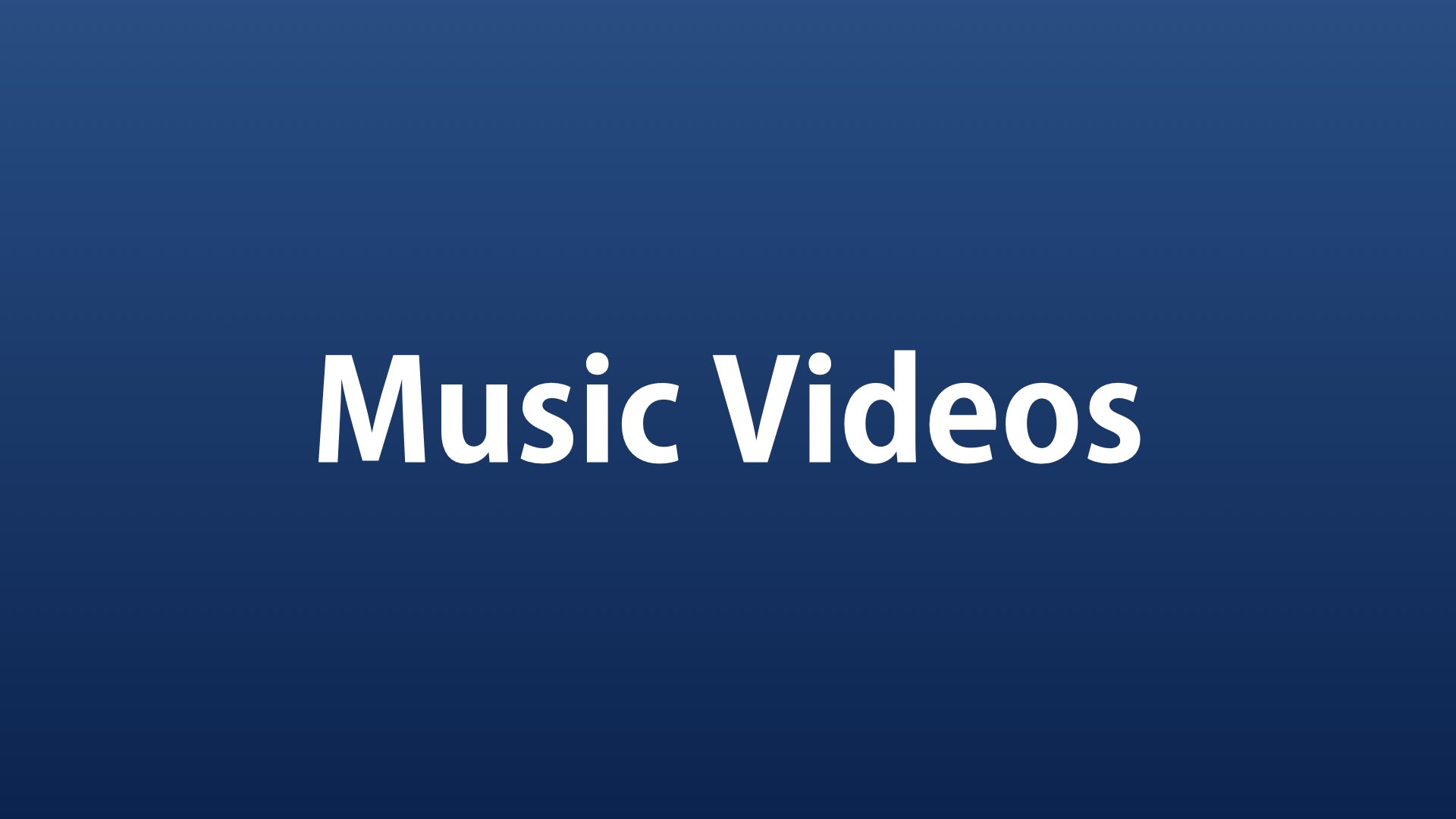Effective Living > Music | Gregory Johnson
Summary. This page contains a video slideshow of music and photos by Gregory Johnson.
I composed the song Arpeggio Rising and posted it on 21 February 2009. Today, I decided to share it on YouTube with some photos I’d taken while in India during the winter 2010/2011 break. Because YouTube is a large social network, I think it’s a good way to share music simply by adding some original photography. People are more likely to hear the music than if it was somewhere on a MySpace page. The photos are a nice addition also. With the YouTube player being very accessible from mobile devices and easy to embed in web pages, it makes the platform ideal for sharing. Eventually I want to combine photography, video, music, singing, and written quotes, poetry, and words of inspiration all in a single multimedia creation.
Video
Below is the music video, and further down on this page, Gregory Johnson explains how he created the video.
Technology
Below, Gregory Johnson explains how he created this music slideshow video.
I’m really pleased with the sharpness and vibrant colors in this video slideshow turned out. To create it, I used the iMovie software from Apple. I added some of my favorite photos by clicking and dragging them into the storyboard project area and then with a click and drag added the music. The zooming effect was done manually for each picture using the Ken Burns effect. I kept adding photos until I filled the duration of the song. I also set the project theme to automatically create a fade between pictures. That saved me some time.
To get the video into YouTube, I chose Export Using Quicktime from the Share menu in iMovie. For settings, I make sure that Export is set to Movie to QuickTime Movie and then Use is set to LAN/Intranet. Before clicking Save, it’s important to go into Options and for Size choose Dimensions Current from the dropdown menu. Then click the OK button, then OK again, then Save. For this short video of 2 minutes 47 seconds it took about 25 minutes to export on a fast new Apple Macbook Pro with 4GB RAM.
I didn’t spent much time producing this video. Had I taken more time, I would have really tweaked the transitions, length of each slide, and the Ken Burns effect. Some of the slides I wanted to include were still in RAW format and hadn’t been converted to JPG images. So, even though they showed up in the Media Browser, when I clicked and dragged them to drop them into the story board project area, they wouldn’t drop in.
I think this is a bit of a shortcoming in the Apple iLife ’11 software. There should be some kind of setting to automatically render RAW to JPG for such purposes. I’ve noticed the same problem when synchronizing to devices. Untouched RAW photos don’t show up in the mobile device. Only photos that have been tweaked in some way (no matter how small) will have a JPG image created, and then they show up.