If you have used a USB external Samsung SSD drive, your computer may display a message at startup similar to the one shown here.
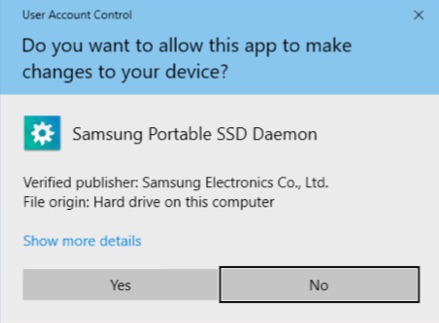
This message is annoying and seemingly unnecessary. If you go to Control Panel > Add / Remove Programs, you might not see any Samsung software listed. So, there will be no obvious way to remove the software and prevent this pop-up message.
Instead, what you’ll need to do is install the latest version of the Samsung SSD software. During the installation process, all older versions of the software will be removed. Then, once the new software is installed, you’ll find it listed in the Control Panel > Add Remove software list, and you can remove it.
The software would have been on your new Samsung hard drive when you purchased it. If you’ve formatted your drive or erased those files, click here to download the latest Windows version of the Samsung Portable SSD T5 software.
UPDATE: Thanks to a comment below on 20 March 2019 from a WordPress.com user who goes by the name of DancingGentleman, we now have a link to the original files from Samsung available here:
https://www.samsung.com/semiconductor/minisite/ssd/download/portable/
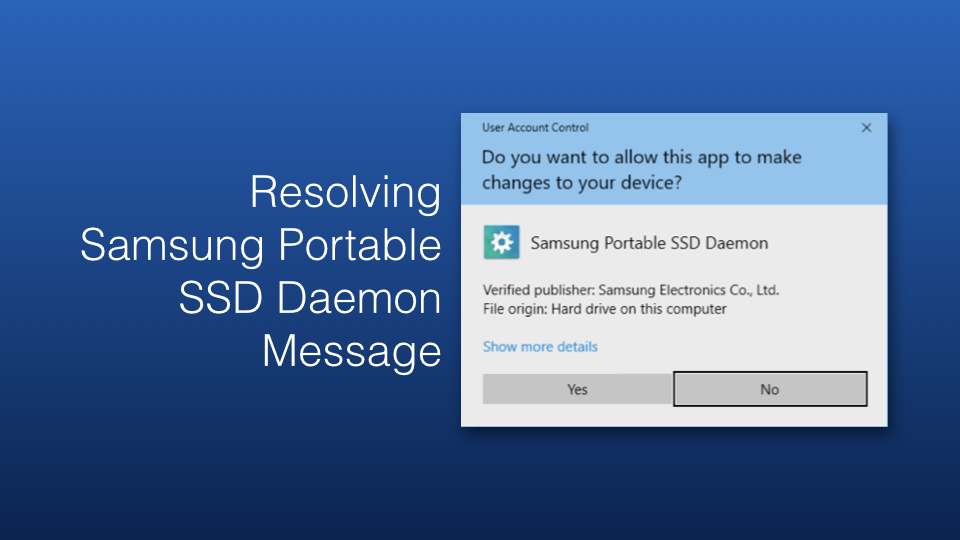
Thank you so much. I installed the new software using your link and the annoying message does not pop up on startup anymore. The software now also appears in my list of programs but I did not need to remove anything.
Hi David,
Glad it helped!
Greg
I clicked on your link above, but I get the following message:
We’re sorry, the preview didn’t load. EXE files are not currently supported.
A download button is also on the screen, but all it does is bring up the same annoying Samsung Portable SSD Daemon message.
Your help is appreciated.
Thank you
Jeff Hill, Illinois
Hi Jeff, From what you wrote, it seems like you were unable to download the EXE file. Would you like me to share it through some other means? Maybe your system was blocking it.
I would assume this points you to the official source of the file.
https://www.samsung.com/semiconductor/minisite/ssd/download/portable/
Thanks for this link. I’ve updated the article above and credited you for finding the link. Much appreciated. Have a great day.
thank you very much. I do not have the message at start up any more and I eventualy succeeded in removing the password, to use the SSD with Roon music accessing to it;