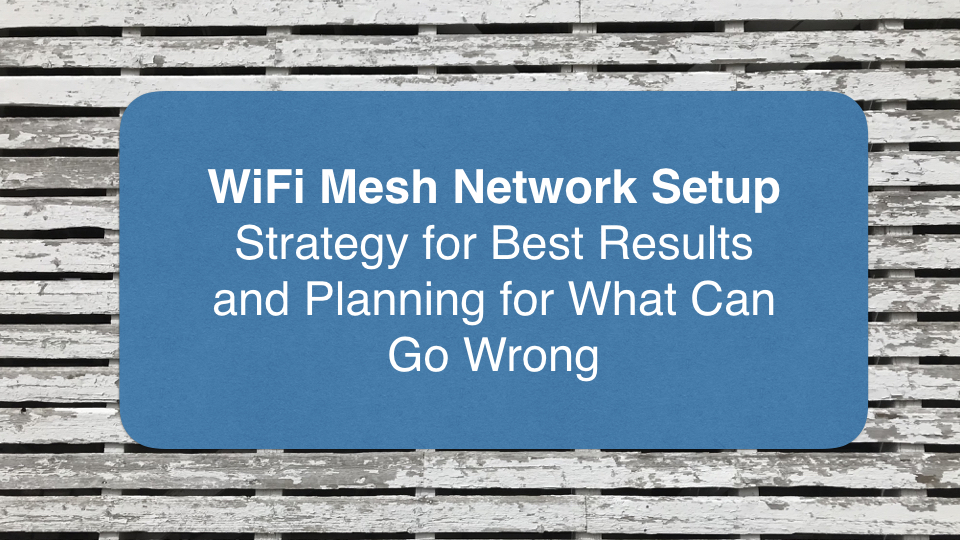Introduction
I’ve setup a number of different mesh networks including Google WiFi ($260), EERO ($300-$500), and products from Linksys and Netgear. Each have their own advantages. They are designed for easy installation by just about anyone. The more expensive systems promise better coverage and faster connections. The information below is based on cable internet service, but would be applicable for other service providers.
Why You Need a Mesh Network
If you live in a one-room efficiency apartment you probably won’t need a mesh network, although the ease of setup, added security, and management features may be worth the investment. In a typical business or home, it’s common for people to use the modem and wifi router provided by their internet service provider (or buy one). Depending on the wifi router’s capacities, it’s not uncommon to have a diminished signal one or two rooms away. You’ll perceive that you have an adequate network connection. You’ll be able to login, and see that you have a few bars of signal. What you won’t perceive are the network errors that occur when a wifi signal is weak. These errors dramatically slow down your network. So, even if you’re paying for 100 Mbps service, you might only get 10Mbps further away from the wifi router. A mesh network will ensure that you get really fast internet throughout your home or business.
Network Security
Most routers have a web interface to manage settings and features. By opening a browser, going to 192.168.0.1 (or similar address), you can login and access the network. Google WiFi and EERO networks are designed to only be accessible using an app, and this is locked down to a particular smartphone. So, the network settings can’t be accessed by just anyone on the network who guesses the login and password. Also, with the smartphone app, you can be notified of network security issues and you can easily monitor who is using your network, making it easy to spot unauthorized users. Some mesh networks will monitor for suspicious activity.
Mesh Network Setup
These systems can usually be setup in about 20-30 minutes. Here are the basic setup instructions for Google WiFi or EERO:
- Download the App. You’ll need a smartphone to setup the system. Download the appropriate app.
- Follow Guided Instructions. Once the App has started, you’ll be guided through the setup. The app will either find the first device automatically through Bluetooth or with Google you would use your smartphone camera to scan the ID code on the device.
- Enjoy. When the setup is complete, you’ll have a fast secure wireless network that covers a wide area.
If these three steps work, then you’ll probably be up and running in about 20 to 30 minutes and can go on with your life. Otherwise, if there are issues, the remainder of this document may help fix problems or optimize your setup.
Proper Placement
The configuration instructions during setup will guide you to proper placement of the remote wifi modules (access points).
- Basement. A basement location for the primary router may be helpful depending on the floorpan for your home. If the modem can be placed in the middle of the basement, below wooden floors, it can radiate a signal into the house. The walls of the basement will prevent the signal from emanating to the surrounding neighborhood. If you have a partial basement, the cement walls and dirt may block the wifi signal from being delivered to the entire house. So, a ground floor or second floor location would work better.
- Initial Setup Before Final Placement. It may be more convenient to do the setup in one room, make sure everything is configured and working, then move the satellite wifi units to their remote locations and then test their connection quality, moving them as needed. You’ll want to make sure the satellite remote units have a really strong signal that they can share a bit further. Otherwise, if the satellite wifi access points are too far away from the main unit, they will receive a weak slow signal and share that with nearby users.
- Wired Remote Units. The EERO Pro system has two ethernet ports on each unit making it possible to make a physical network connection to the main router, so the remote router would have full unhindered speed. This can help extend a network further. The signal overlap will still allow a smooth transition from one access point to another, but it’s not necessary to have strong signal overlap because the satellite unit is getting its full signal via ethernet. Also, satellite units with ethernet ports make it possible to connect a computer or printer using ethernet.
So, in summary, the best placement of the satellite units isn’t necessarily the same room where people will be using the wireless. Instead, the proper placement is a location away from the main router, but not so far that the signal begins to drop too much. Keeping the wifi routers away from obstructions is important.
Internet Service Speed
Here are some considerations regarding internet service speed.
- Choosing the Right Speed. For households or offices with several computers, and several users, with mobile devices and televisions, it’s helpful to have 100Mbps service or higher. The bandwidth is shared by all users, so having the extra capacity ensures fast operations at all times.
- Phone or Cable Company. In most cities, DSL internet service is available from the local phone company, and cable modem service is available from the local cable television company. There’s an ongoing debate about which is best. Here are some considerations for which service provider to choose:
- Service Quality. Some people believe that a phone company will provide better more reliable service. However, in most cases service is about the same. For example, there have been numerous instances where DSL business customers would be asked to go without service for a week before a technician could come out.
- Speed Availability. The real deciding factor is the internet speed. It’s common for telephone companies to offer 20Mbps – 40Mbps internet speed. Cable companies in the same market service area may offer 100Mbps to 200Mbps for about the same price. For this reason, people generally choose cable service providers.
- Updates. Computer software programs and updates can sometimes be 3GB or more. Sometimes these happen automatically, so significant bandwidth may be in use when you don’t even realize it.
- Upload Speeds. Upload service speeds are typically about 20% of your download speed capacity. So, if you’re paying for 100Mbps service, your upload speed might be 20Mbps. Even if you don’t need 100Mbps download speeds, you might pay for that level of service to get the faster upload speeds. Here are some examples where fast uploads speeds are important:
- Cloud Backups. If you’re using cloud backups, you will require significant upload bandwidth.
- Cloud Services. If you’re synchronizing data between devices using cloud services, you’ll be moving a lot of data around and want responsive synchronization.
- Security Cameras. Some security cameras store video to the cloud in realtime. This takes considerable bandwidth. Just monitoring your security cameras remotely can require a lot of bandwidth.
- Smart Televisions. Smart TVs allow you to receive streaming services like Amazon Prime Video, Hulu, and Netflix. These streaming services are now in higher definition video which places greater demand on your internet service and network.
- Viewing Video. If you’re viewing video on your computer or on smart televisions, you’ll need higher bandwidth and speed.
Splitters
In most homes, there is usually a main delivery box for cable or phone wires. From that spot, the wires go off to different rooms of the home using a splitter.
- DSL and Cable. A DSL modem plugs into a phone jack. A cable modem connects to a coaxial cable. For phone or cable, there may be other splitters along the way branching out to other rooms in the home. Or, lines may be run directly from a main junction box without any further splitters in the home.
- Impact of Splitters. For each cable coaxial splitter, the signal typically drops by 3db. If there are too many splitters before reaching a cable modem, then the signal strength and quality will be diminished causing internet outages and poor connections. So, you want the cable modem to be as close to the incoming service line as possible.
- Television vs Internet. Signal strength isn’t as important for cable television or antenna signals as it is for internet delivery. So, if needed, you could have a two-way splitter at the point where the service arrives, with one cable going to the modem and another cable going to all the other outlets in the home. This will ensure the least drop of signal going to the modem.
- Direct Line Connection. Because cable television is being replaced with streaming video services, many people don’t use cable anymore. In such cases it would be possible to bypass all splitters and have your service line go directly to your cable modem. To do this, splitters could be replaced with couplers. A coupler is a small barrel adapter with threads on both sides that connected two female coaxial ends.
Smart Televisions and Streaming Services
Smart televisions and streaming services like Apple TV, Amazon Prime Video, Hulu, and Netflix require significant bandwidth to provide smooth crisp clear high definition video. This requires that your internet speed be quite fast and your internet signal be of maximum quality. Your internet cable modem should be one that can handle the demands of smooth streaming video. If you’re getting dropouts and playback issues, you may need another cable modem, or it could be a signal problem due to splitters or poor cables, or a combination of these and other factors. The suggestion above should help.
You may even end up in a situation where your smart television will play YouTube videos without a problem, but Netflix or Amazon videos won’t load or play smoothly. This is because YouTube is smart about scaling down video and/or sound quality as needed based on the available bandwidth. Netflix, Amazon, and Hulu may be trying to give you the best image quality regardless of available bandwidth, and they don’t want to scale down for playing on slower networks because that would impact the video quality. These kinds of problems could be caused by a modem issue or signal quality issue.