You may receive Windows notifications about updates similar to the one shown below:
“Restart and update to stay in support. Support for the Windows 10 April 2018 Update ends in November 2019. Restart to install a supported version of Windows.”
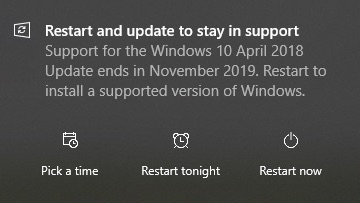
Because Windows notifications are easy to replicate and mimic, people are understandably concerned about clicking on any messages that might be fake. For this reason, it’s best to follow the steps below to verify the authenticity of such alerts.
STEP #1 – SETTINGS
Click on the Windows Start menu, accessible by clicking the lower left corner of your computer screen as shown below. From the menu that appears, click on the gear icon which provides access to Settings.
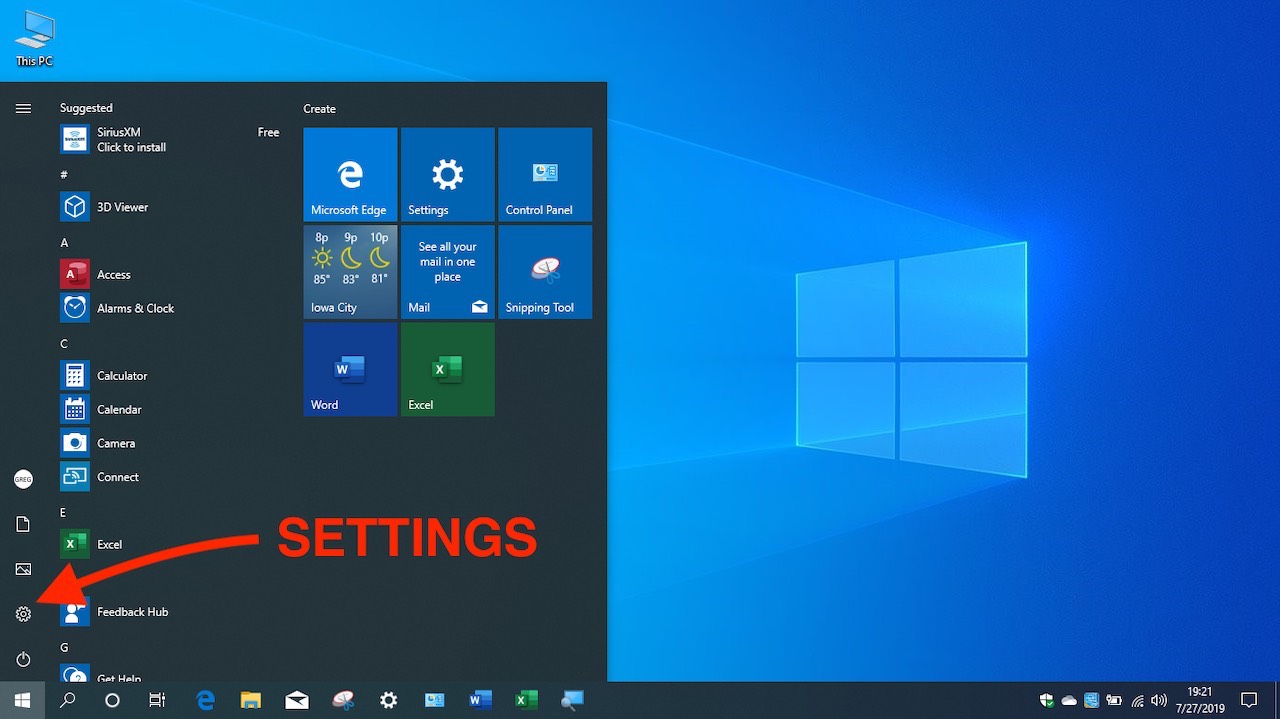
STEP #2 – UPDATES
On the Windows Settings screen, click on Update & Security as shown below.
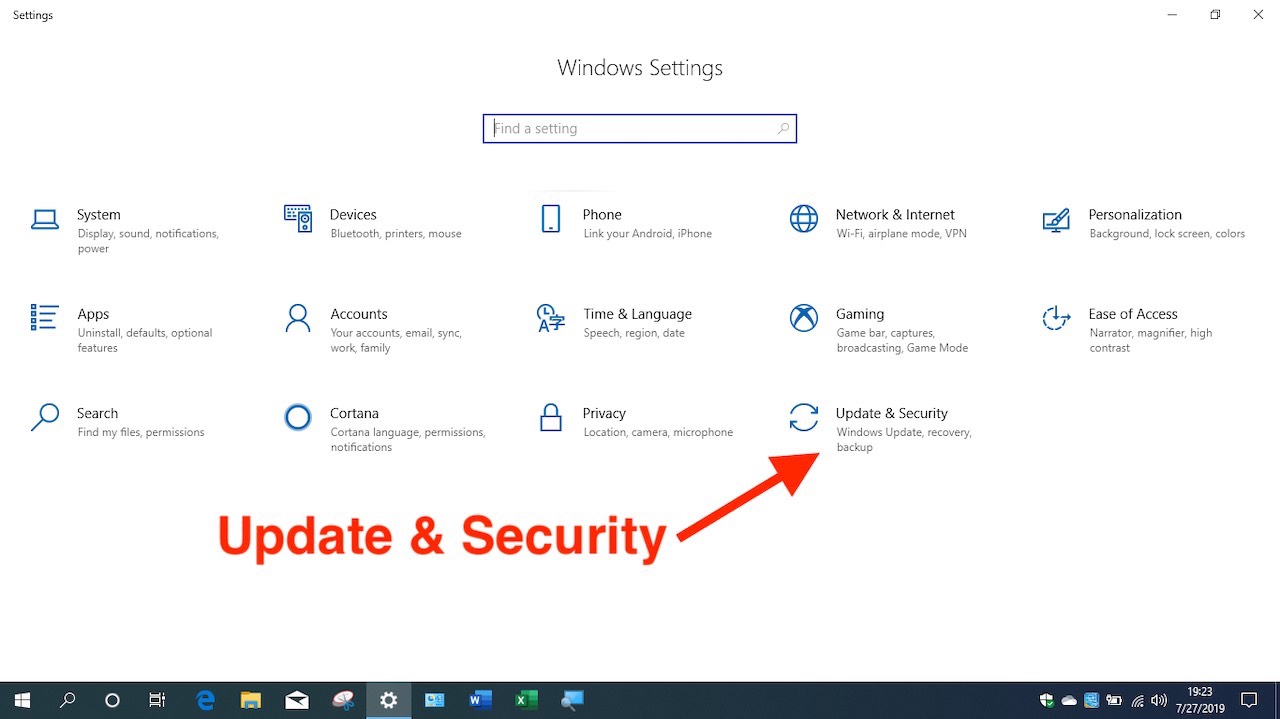
STEP #3 – CHECK FOR UPDATES
Even if the Windows Update page states that your computer is up to date, there may be pending updates that can only be installed when checking and installing manually. You may need to check for updates, instal updates, restart, and check for updates again. Or, as shown in the example below, there may be an additional update available that you need to specifically request by clicking on Download and install now. You’ll want to return to the updates page until no further updates are shown.
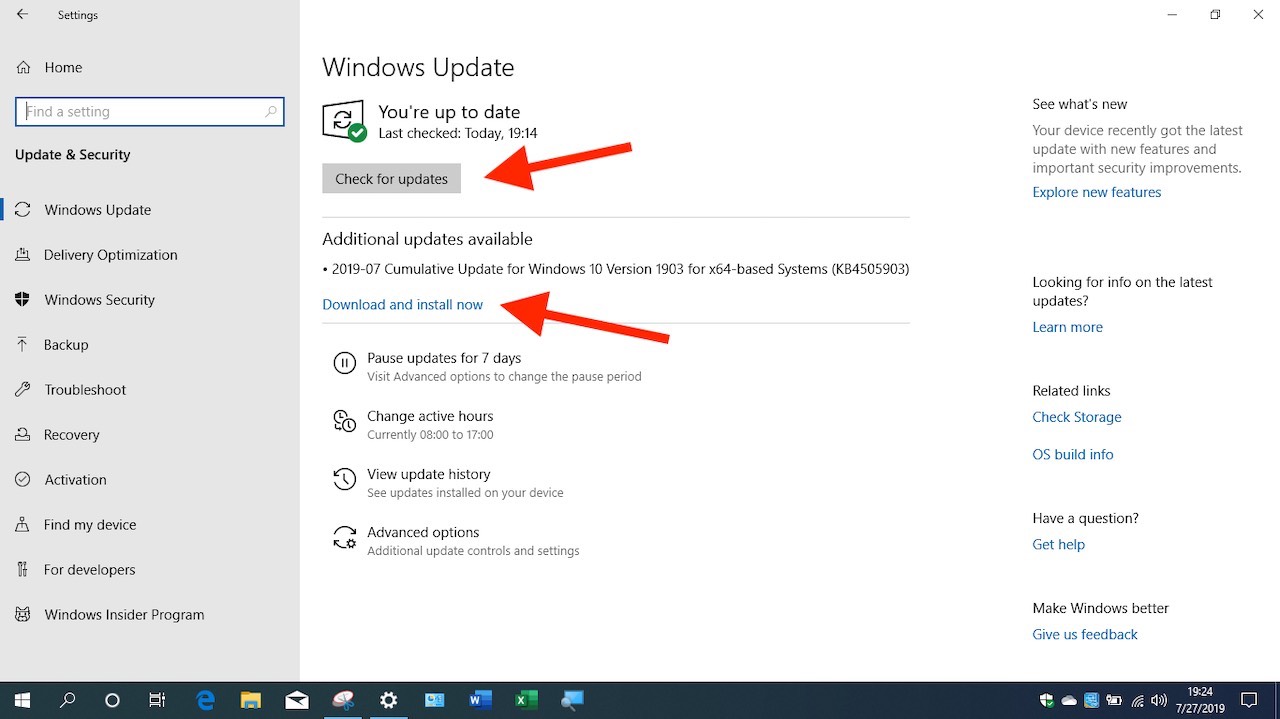
STEP #4 – ADVANCED OPTIONS
Click on Advanced Options on the Windows Update screen (shown above), and under Advanced Options, make sure you have selected to “Receive updates for other Microsoft products when you update Windows.” Then click the back arrow at the top of the page to the left of where you see the word Settings.
The reason for this is because there may be some updates for other Microsoft products including updated drivers from Microsoft for hardware in your computer. These updates usually improve the performance and security of your computer.
