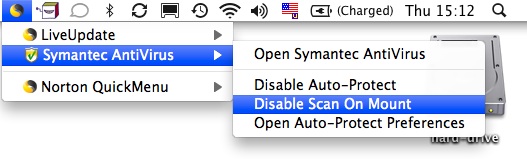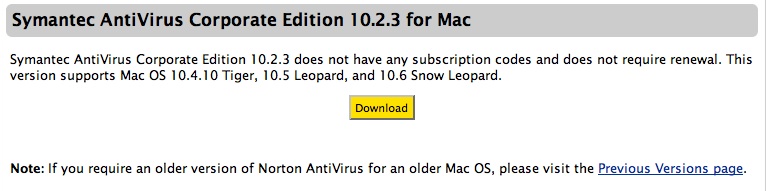Summary. Users of Symantec (or Norton) antivirus software, such as Endpoint Security or Internet Security suite, on Apple or Windows computers may notice a slowness when trying to perform data intensive tasks, such as system backups. This can also be an issue with McAfee, Trend Micro, and Computer Associates software. Solutions are provided below for Windows and Apple users.
Summary. Users of Symantec (or Norton) antivirus software, such as Endpoint Security or Internet Security suite, on Apple or Windows computers may notice a slowness when trying to perform data intensive tasks, such as system backups. This can also be an issue with McAfee, Trend Micro, and Computer Associates software. Solutions are provided below for Windows and Apple users.
Windows Users. For best performance and security, consider using AVG or Avast available for free at the Download.com CNET website where they are usually found as the top two downloaded programs. You may need help removing your current Symantec / Norton software since it is very much like a virus or malware in that it is difficult to remove. For this reason, Symantec offers a software removal tool (similar to a virus removal tool) to remove their AntiVirus software. Among Google searches for Symantec, the third most popular search is for the removal tool since many people want to remove Symantec software shortly after it’s installed. If the removal tool doesn’t work, then a manual installation is necessary. This is a very tedious and time consuming mutli-step process, but since it’s so commonly needed, Symantec has provided manual removal instructions on their website that outline the 139 steps required to remove it. Unfortunately, many viruses are immune to Symantec software and are written to not be detected by it (source), so the best virus defense is to use AVG or switch to an Apple computer since there are over 250,000 known viruses for Windows computers but only two for Apple.
Apple Users. There are over 250,000 known viruses for Windows computers but only two for Apple computers, so Apple users will likely have fewer problems with viruses. Even so, it’s helpful to use antivirus software to avoid passing on viruses to less secure Windows users. Although Symantec antivirus for Windows can be problematic, the Apple version seems to work okay. There are other Apple AntiVirus programs such as Avast or ProtectMac, but the Symantec software seems fine. Follow these instructions for installation and configuration.
1. Download. In addition to retail purchase installation from CD, your business or institution may have purchased a license for antivirus software.
For example, University of Iowa students, staff, and faculty can click here for the University of Iowa ITS antivirus download page (requires login). At the bottom of the download page, you’ll find the Symantec AntiVirus Corporate Edition for Mac. Click on the download button.
2. Install. If you download the software, double click on the downloaded dmg file to expand it. Regardless of how you obtain the software, the installation should be as follows. You will be presented with the following window.

If you need to remove a previous version of Symantec AntiVirus, you can use the Uninstall tool found in the Support folder. When ready to install the new version, double-click the Symantec AntiVirus Installer icon to begin the installation process. This will walk you through the simple installation process and, at the end, require you to logout and then login again to your user account on the Apple computer.
3. Configure. Open System Preferences (found under the Apple menu in the upper left corner of the screen). You will now see two Symantec icons in System Preferences (as shown below).
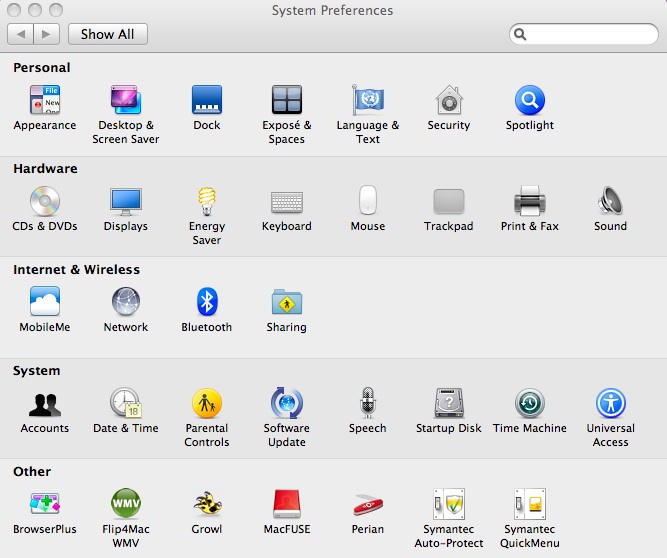
Click on Symantec Auto-Protect icon to reveal the options. You’ll see the General options first as seen below.
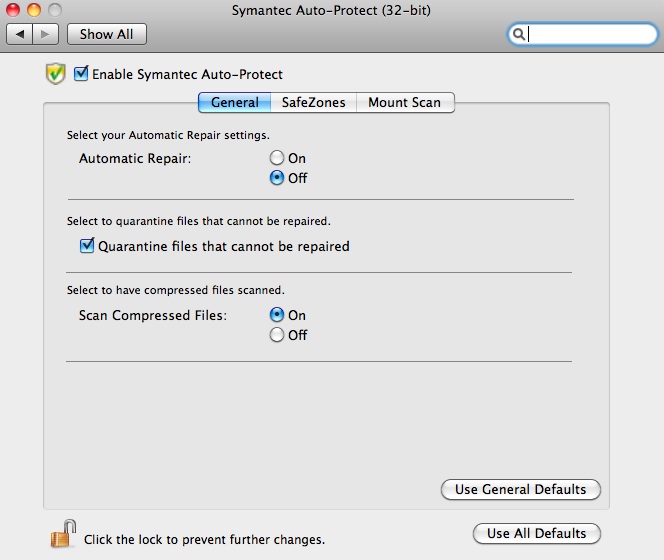
Click on Safe Zones to reveal the following menu.
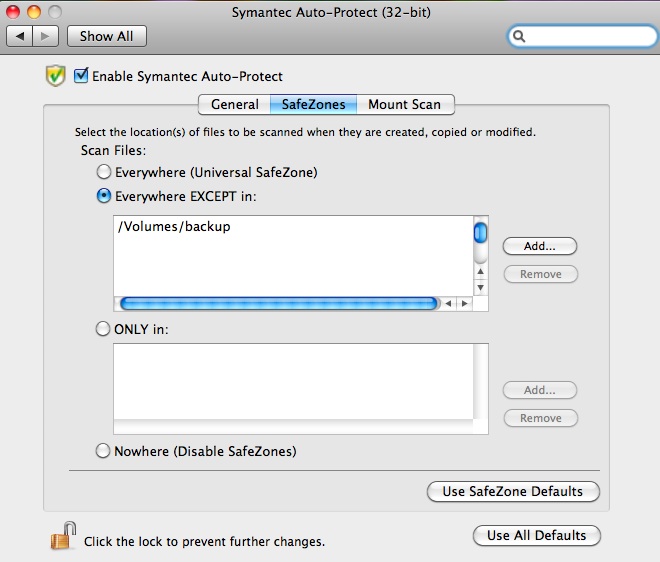
Click on Everywhere Except In and then click Add to select your backup drive (which needs to be plugged in). Do this for other trusted storage devices such as USB memory sticks and external hard drives used for video production. Any unknown and/or unlisted drives would not be considered safe zones (and would still take a long time to eject after transferring files to them).
At this point, you should be able to backup without any slowness.
There’s only one final setting that you might want to change to make your life easier. It’s described below.
Disable Scan on Mount. By default, the Symantec software will scan every storage device you connect to your computer (such as CDs, memory sticks, hard drives), even if it has completely scanned the device recently and nothing has changed since the last scan. This can be very time consuming. It can be cancelled, but this is an nuisance. Since the antivirus software is actively blocking virus activity anyway, this is a bit unnecessary. For this reason, Symantec offers a simple way to disable this feature.
Using the new Symantec menu that is accessible at the top of your screen, navigate the menu as indicated below to find Disable Scan On Mount (under Symantec AntiVirus). This does not disable the antivirus software, it only disables the knee-jerk action of scanning every storage device plugged into the computer.