Summary
If you run Activity Monitor on your Apple Mac computer and click on the %CPU heading to sort the processes by CPU usage, you may notice a process called photoanalysisd using massive amounts of CPU power.
That process serves the Face ID feature in the Photos program, and runs even when the Photos program is not running. This can slow down your computer and possibly cause it to overheat, resulting in the fans spinning at high speed.
Quick Fix
Follow these steps to solve this problem:
- Decision. Make a decision about whether or not you want to use the Face ID feature in the Photos app. It’s a cool feature that identifies people in photos, even in groups, and automatically creates a collection of photos grouped by person. The downside is that at present it can use a lot of computing power if you have a big collection of photos.
- Continue. If you don’t want to use the Face ID feature, continue with these instructions.
- Delete People. Open the Photos app and select the People view from the left column. Then delete all people from that collection. For each person use control-click (or right click) then choose Remove This Person. Once the collection is empty of people, the Photos app no longer needs to continue evaluating every photo trying to recognize faces in each one.
The above steps should resolve the problem of high CPU usage. The photoanalysisd process should be much lower and possibly at zero percent CPU usage. Eventually the process will begin taking up more CPU again, but anytime you notice it’s becoming a problem again, you can clear out the faces. Hopefully Apple will provide an option to disable the face recognition, or use less processing power for the task.
Case Study
Using a very powerful 6-core Apple computer with 64GB of memory, I let the Face ID photoanalysisd process run to analyze about 100,000 photos for about a dozen recognized people. A majority of those photos had no faces in them.
Over a year later, after many macOS updates and restarts, the photoanalysisd process was still using, at times, up to 550% of CPU power. Visually this is seen using the Activity Monitor to view the CPU load on 12 virtual cores as shown below.
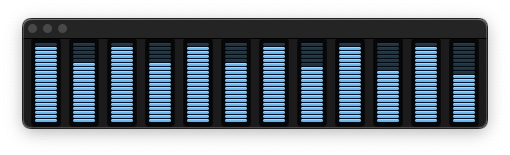
While in Activity Monitor, from the Window menu, choose CPU Usage to view the above utilization display.
The overall load distribution included some other less demanding tasks. An example of the specific CPU utilization can be seen in the Activity Monitor window on the CPU tab as shown below. You can see the photoanalysisd task using about 550% CPU. Combined with the Photos and photolibraryd processes, the utilization was about 600%.
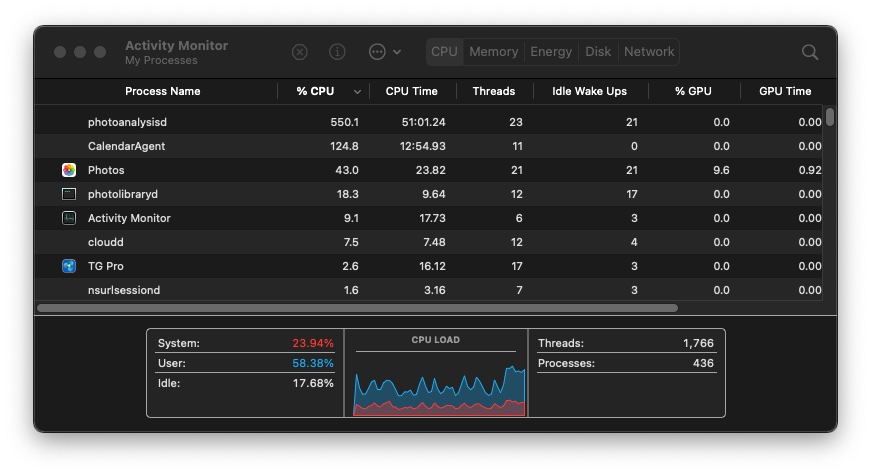
After going through the simple 3-step quick fix offered above, the CPU utilization for the photoalalysisd process dropped to 0.0% CPU as shown below.
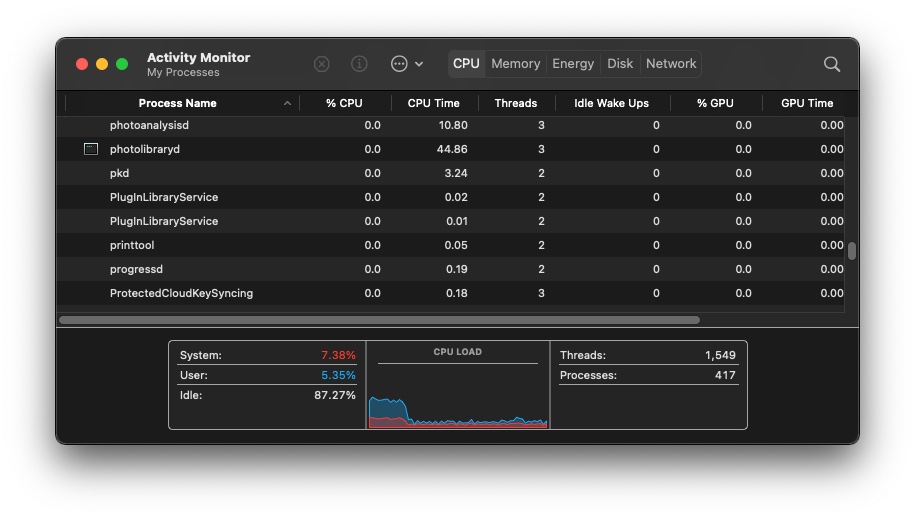
The resulting cumulative CPU usage is considerably lower as seen in the CPU utilization meter shown below.

Apple Slow to Respond
In 2016, users of Apple Mac computers began noticing that a process called photoanalysisd was using massive amounts of CPU power after upgrading to OS X Sierra. A discussion thread was started at the time to seek out a resolution to the problem. [View]
For almost two years, from September 2016 to March 2018, Apple customers complained about the problem. There seemed to be no response or comment from Apple, nor was the problem resolved.
It is now more than four years later. There have been four major revisions to the Apple Mac operating system, with numerous smaller updates to those. We are currently at macOS 11.2.3 Big Sur. The problem still persists. There could and should be at least an official support document from Apple to address this issue. There is not.
Apple offers some exceptional products and service, but at times they are lacking in responsiveness and transparency with regard to customer service.
Proposed Solution
Here are a few suggestions for improving the Photos program:
- If the Photos program had a progress bar showing percent and time remaining, then it would be possible to know how long the Face ID processing will take to complete.
- If the Photos program had a control switch to turn off the Face ID feature, then it would be possible to easily stop or pause the process.
- If the Photos program had a scope filter, one could define which photos would be analyzed. For example, the collection of photos identified as screenshots could be ignored. Photos only in a certain date range could be analyzed. Or, a specific collection of photos could be included, but not others. This would dramatically reduced the processing demand.
Resources
Here are some support documents for further reading.
Comments
Feel free to comment and share your experiences with this issue in the area provided below. Thanks.
