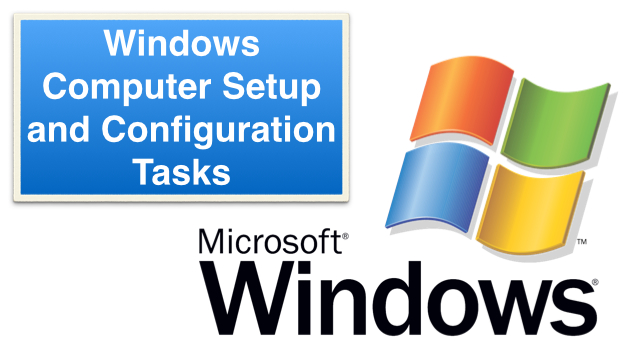
Summary. When a computer is purchased new from the store, or if one is being rebuilt by having Windows reinstalled, there are some standard tasks that generally get performed.
Time and Cost Required. This process takes about 3 hours of time cumulatively (of actual hands-on), but could span over several days if a person is doing other things while they wait for updates and other processes to complete.
- For example, working on a computer 10 minutes in one sitting, then 20 minutes sometime later in the day, then 30 minutes later that day, etc. Perhaps 18 of these little sessions could add up to 3 hours total.
- If data transferring is required, this will take additional waiting time for files to copy.
- Additional time will be needed for installing software such as Microsoft Office, or office management software (financial, medical, etc.).
Preparation
These initial steps below assume an installation (upgrade) on an old computer that needs to be wiped off and setup again.
- Backup all data files prior to erasing the hard drive. Or, if performing a hard drive upgrade, remove the old drive and install new drive. The old drive can be used as a secondary drive in the system (for desktop computers having sufficient expansion space).
- Install the Windows operating system.
Setup
These are the general tasks that should be performed on a new computer or one that has had a fresh Windows installation.
- Create a Maintenance account for system administration tasks. This is helpful for troubleshooting or if the user’s primary account becomes corrupted for some reason.
- Create a Visitor account with standard access for limited use. This can significantly reduce future service calls if younger people, friends, family, and other visitors use an account with “Standard” access rights. It restricts what the account can do and also helps put a firewall around the account if a virus tries to launch or install.
- Create user accounts for each user of the computer or a shared account, depending on user preference.
- Separate Accounts. Separate user accounts are nice for computers being used by several individuals where each person may want their own Internet bookmarks/favorites, personalized organization of folders, and other customizations. Windows is increasingly becoming custom tailored for each user who has logged in. This will import contacts, calendar, email, files, and settings from the web.
- Shared Account. For people who are sharing the same files, email account, Internet bookmarks/favorites, and may want to collaborate on projects, having a shared account is okay and it doesn’t require a logout and login before using the computer (if changing from one user to another).
- If applicable (for new computers from retail stores), remove any unnecessary demo or trial versions of software. Extra programs can slow down the computer and possibly create errors.
- Install Microsoft Security Essentials. This is the free Microsoft antivirus software.
- Install Windows Live Essentials. This is a free collection of programs from Microsoft for email, photo editing, and video editing.
- Install Adobe Acrobat Reader.
- Install Adobe Flash.
- Install Microsoft Silverlight.
- Install Microsoft Office if requested by user.
- If needed, install Apple software such as iTunes, QuickTime, and other Apple software. This would be needed for anyone using Apple devices.
- Install any other user specific programs.
- Setup printers as needed.
- Install all Windows Updates including additional updates from Microsoft.
- For Windows 8, it is helpful to organize the Windows 8 application tiles into a single group and then organize the standard program icons (from Windows 7 and before) into the most easily accessible icons on the left hand side of the Startup Screen.
- For Windows 8.1, from the Desktop view, right click on the task bar and set the computer startup in the Desktop view. This will be the best choice for most users.
