To get photos from your iPhone onto your Windows computer, you will want to connect with a suitable USB cable. This will result in the iPhone showing up as if it were an attached camera or camera memory card.
Follow these steps to copy photos and videos to your Windows computer.
- Unlock your iPhone.
- Go to Settings on your iPhone and under Display and Brightness make sure that the Auto-Lock setting is at 3 minutes or perhaps Never to ensure that the phone doesn’t lock while you are attempting to transfer photos and videos.
- Connect your iPhone to your Windows computer using the appropriate USB cable.
- You may get a message on your iPhone asking if you trust the computer. You can select yes.
- You may get a message on the computer asking if you trust the iPhone. You can select yes.
- You can now go to the Windows Explorer and view the available drives on your computer which should now include the iPhone.
- Find the DCIM folder on the iPhone. DCIM stands for Digital Camera Images, which is a folder that contains the pictures on your iPhone.
- Click and drag any or all photos you’d like copied to your Windows computer, placing them in a folder or location of choice.
- Remove your iPhone when done.
If your iPhone becomes locked during the above process, you may see an error on your Windows computer similar to the one shown below stating “A device attached to the system is not functioning.” This can happen if you’ve not followed the suggestion above to have your phone unlocked and the auto-lock time extended or disabled.
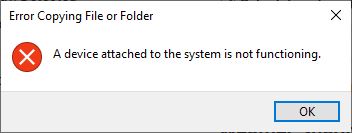
Further Reading
If you own an Apple computer, you’ll find that the synchronization of data through the Apple iCloud service is quite convenient and comprehensive. Photos, contacts, calendar items, notes, and other iPhone information can be easily viewed on your Apple computer using independent native apps. Alternatively, you can connect the iPhone to your Apple computer and synchronize with a USB cable.
However, if you are using a Windows computer, there are no native apps to give you access to synchronized data. You must use iTunes to have the iPhone synchronize to Outlook or some similar third party programs and not all data will be synchronized.
Alternatively, you can go to the iCloud.com website to access much of the information on your iPhone assuming it is setup to synchronize with iCloud. You can view notes, contacts, calendar items, photos, and some application files all on the web.
