UPDATE: March 2023
Mediacom periodically changes their customer pages, and deletes support pages. So, some of the suggestions below from Feb 2020 no longer work. As of March 2023, the process to change a password is as follows:
- Go to the Mediacom Cable customer login portal. [View]
- Note: The full page address is — https://support.mediacomcable.com/
- Login as indicated.
- Note: As of 20 Aug 2024 the option to “Click on the MEDIACOM ID button for the login page” is no longer present. The login option should just show up when you land on the login page.
- Provide your Mediacom account email and password. The email will be yourname@mediacombb.net with your name being the one Mediacom provided you with. Click the Sign In button. Continue to Step #4.
- NOTE: If you do not know your current password, click on the Forgot Password further down on the page then come back here.
- You will see “Additional security step required” and the option to receive a text or phone call. Choose your preferred option and click on the Send Code button.
- You will receive a code. Enter it where prompted on the next page and click the Continue button.
- You should arrive at the My Account Dashboard page.
- Click on the Mediacom ID Management icon at the top of the dashboard.
- This is the URL / web address for the page you should be on now:
https://support.mediacomcable.com/#!/Account/AccountManagement - You will see your Primary ID and Additional IDs listed. Click on the More Options plus symbol. The options will expand out, including the option to Reset Password.
- Click on the Reset Password button and provide the new password. Then finish the process following the prompts such as save, continue, etc.
Below is the original document that was first posted on 27 Feb 2020.
Introduction
Periodically it is a good idea to change the password on your various accounts. With Mediacom, updating your password isn’t very easy. You may want to call Mediacom for support, or try following the instructions below. To save time, you can skip pas “Here’s What Doesn’t Work” and go directly to “Here’s What Works.”
Here’s What Doesn’t Work
The process you might intuitively assume would work doesn’t. When you visit the MediacomToday.com website and click on Login (top right of page) you’ll be prompted for your username and password. The username is typically youremail@mediacombb.net. If you’ve forgotten your password, you can use the Forgot Password option. But let’s assume you remember your password and can login. You’ll return to the MediacomToday.com website. You can click on My Account (top center of page) but there’s no option there to change your password. If you click on support (top of page) you’ll be asked to login again using your Mediacom ID. You’ll end up at your MediacomCable.com Dashboard. While the dashboard seems to have a lot of information for your account, it does not have any option to change your password. At this point, you would probably give up.
Here’s What Works
[NOTE: As of March 2023 these instructions no longer work due to changes made by Mediacom.]
- Visit the password change support page.
- In Step #1 you’ll see a link to the Account Management (ihelp) page.
- When you click that link a page shows up that is very poorly designed and has a message “Please click here to enter” with the word “here” in blue. See page image below.
- Click the blue “Here” link.
- Login if asked.
- You should end up on the Customer Summary page. See page image below.
- Click the Edit button to the right of your name.
- On the resulting page you will be given an opportunity to enter a new password. Provide the new password and then press the Submit button. The new password will then be in effect. See page image below.
If you have any devices that had saved the old password, they may no longer be able to check your email. You’ll need to update those devices with the new password.
Page Images
Below are the page images referred to in the instructions above.
Shown here is the page from Step #4.
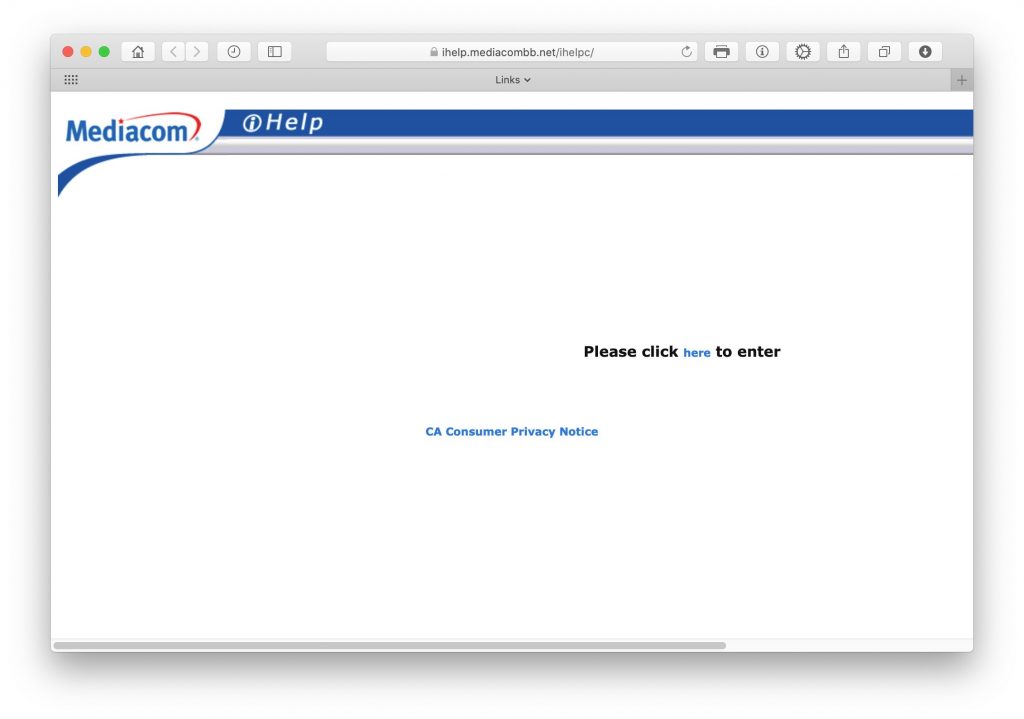
Shown here is the page from Step #6 above.
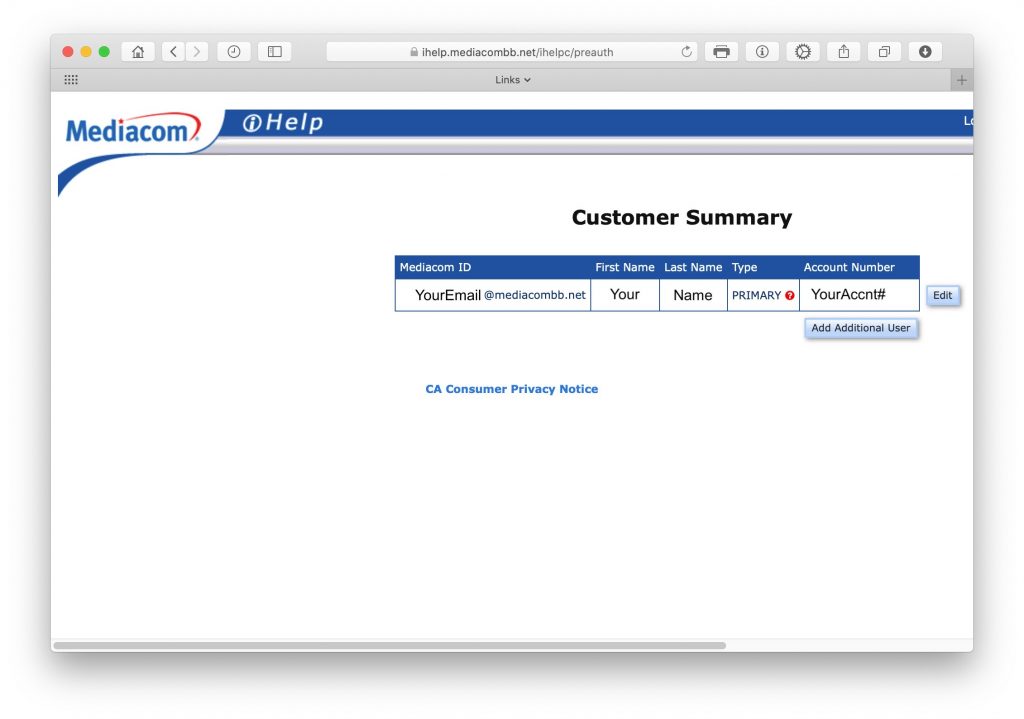
Shown here is the page from Step #8 above.
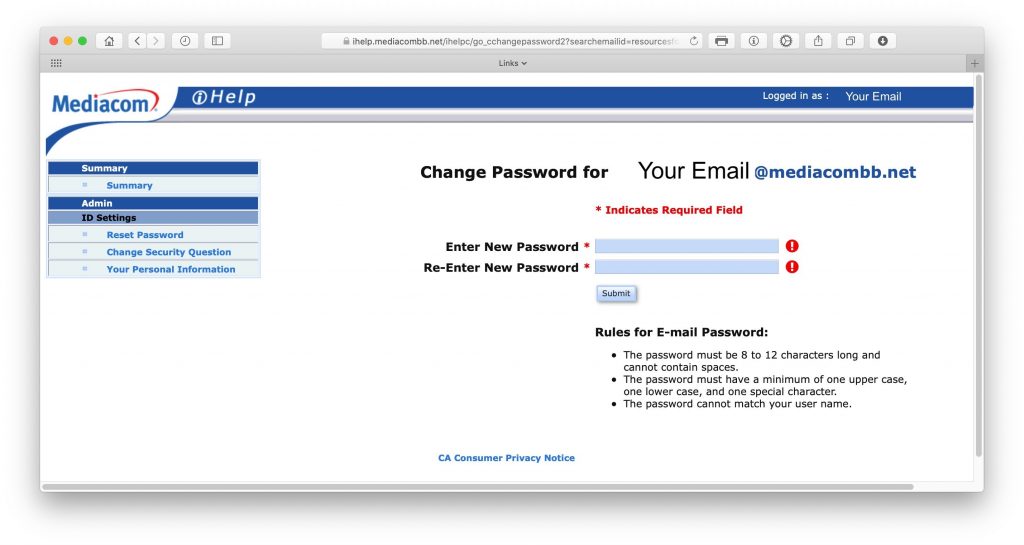
Additional Details
If you get to the password change support page from a Google search, you’ll likely end up on the non-secure version of the password change support page and it doesn’t forward to the secure page. If this happens, replace the http:// portion of the website address with https:// and press return.
Document History
This document was originally created on 27 Feb 2020. It was revised on 24 Mar 2023 to accommodate changes made by Mediacom.
