Selling or Buying an iPhone or iPad
If you sell an iPhone or iPad, as the seller you will be required to disable the Find My Device feature. This is essential because as long as that feature is turned on, the device remains locked to the seller’s Apple user account and can’t fully be used by another person. Even if the buyer has the login PIN to get into the device, they can’t use it with their own Apple ID or iCloud account. Sellers on eBay are required to do this before a sale. Buyers should always confirm with a seller to make sure the previous owner has done this.
Find My Device – Inconsistencies in Feature Name
Apple refers to the Find My Device feature using three different terms: Find My iPhone, Find My iPad, and Find My. This is unfortunate because as you’ll see further down on this page, in the instructions, when you are on an iPad you will need to tap on Find My iPhone to get to the Find My iPad settings. Hopefully in the future Apple will use some term like Find My Device to avoid the confusion. The process is the same on the iPhone and the iPad.
Data Privacy Warning
If you are using a purchased (or on-loan) iPhone or iPad that is actively connected to someone else’s Apple iCloud account, and synchronizing data through iCloud, your browsing history, contacts, photos, confidential notes, and even passwords could be given to the previous owner. To prevent this, go to iCloud settings and disable all iCloud synchronization features. This only disconnects you from their iCloud account. The device will still be locked to their account and according to Apple they are still the owner until you disable the Find My Device feature.
Used Equipment Rebate
When you purchase a new iPhone or iPad on Apple’s website you will be given an opportunity to earn money by returning your old device. A quick survey using the serial number of your old device will determine what the trade in value should be based on the condition of the unit. In that process, you will be told to disable the Find My Device feature. This is essential because as long as that feature is turned on, the device remains locked to your Apple user account. This process is similar to other services that offer cash for old devices.
Forgotten Account Information
There are some situations where a person will have forgotten their Apple ID login information and the email or phone used to recover their account are no longer available. This makes it impossible for the owner or anyone to use the device in the future. Someone in this situation might reset (erase) their device without turning off the Find My Device feature, and then sell it to someone just to get a little cash. As a buyer, beware of these situations.
Turning Off Find My iPhone (or iPad)
METHOD #1 – Remove Device From Account
One way to release a device from a previous owner’s account is to have that person login to their Apple account on a web browser using the Apple ID used on the device. They can login at https://appleid.apple.com/ and they will find a list of devices that are logged in and attached to their account. If they don’t know their login, the Forgot Password option to recover the account should work in most cases. Once the device is removed by the owner from their account, this should satisfy Apple’s product ownership security protocol and the device can now be reset and used by someone else.
METHOD #2 – Turn off Find My iPhone (or iPad) on the Device
If it’s possible for the previous owner of the device to have physical access to the device, they can turn off the Find My Device feature and provide their Apple ID email and password when prompted. The screenshots below show examples of new and old versions of the iOS settings and options.
New iPad. With the screenshot below, you can see from settings how the search feature was used and the word “Find” was typed in to reveal the device locating features. Follow these steps to reproduce what you see here:
- Go to Settings and scroll to the top where you see the Search box.
- Type “Find” in the Search box.
- Touch on Find My iPhone to reveal the Find My iPad settings.
- This is where you can slide the switch to turn off Find My iPad.
- When you turn off Find My iPad you will be asked for the Apple ID email and password for the device. After providing the login, the feature will be turned off and the device will be available for someone else to use.
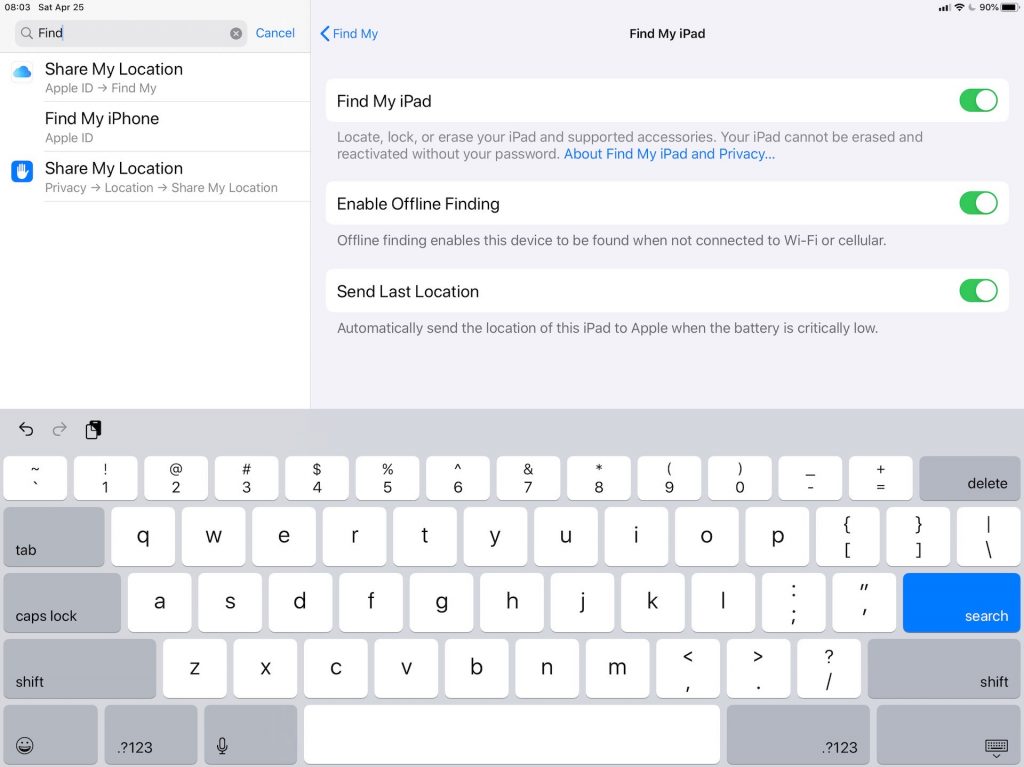
Old iPhone. The example below is from an old iPhone, but will be similar on an older iPad.
- Go to Settings and scroll to the top where you see the Search box.
- Type “Find” in the Search box.
- Touch on Find My iPhone to reveal the Find My iPad settings.
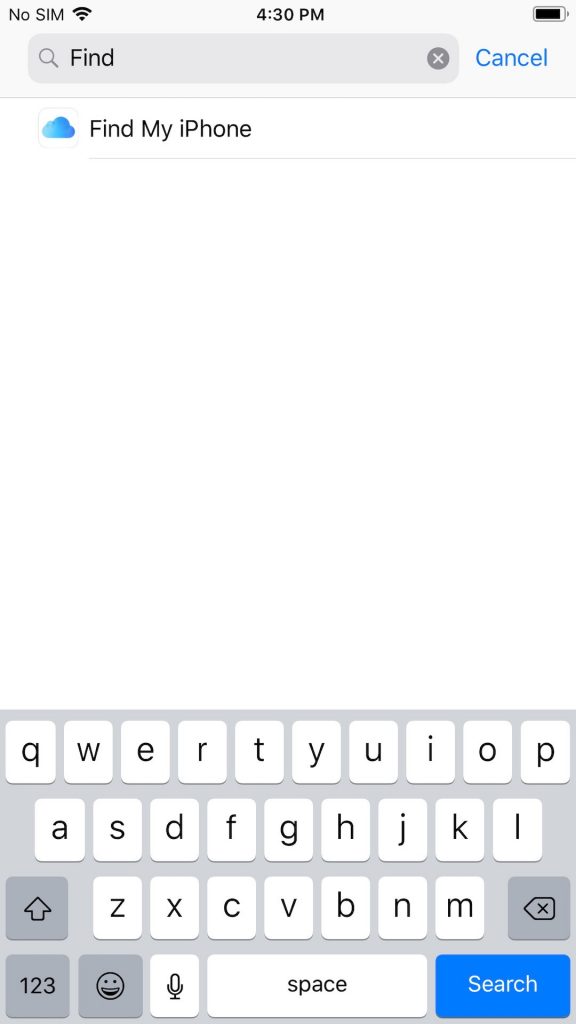
When you touch on Find My iPhone the settings screen will be revealed and be similar to what you see below. Slide the switch to the left to turn off the feature. When you turn off Find My iPhone or iPad you will be asked for the Apple ID email and password for the device. After providing the login, the feature will be turned off and the device will be available for someone else to use.
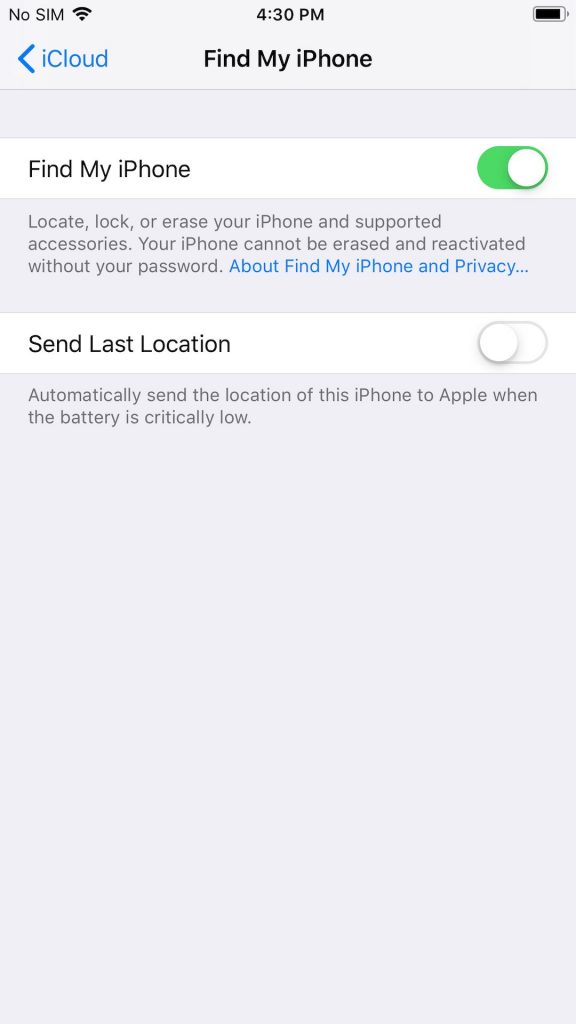
METHOD #3 – Over The Phone
If the previous owner and the new device owner know and trust each other, the previous owner could provide their email and password over the phone to the new owner. For extra security, once the device is unlocked from the account, the previous owner could change their Apple ID password.
If the password is incorrect, or unknown, account recovery is necessary and that can involve some effort and require access to the smartphone associated with the account and recovery email addresses.
Resetting Your Device
As a seller or buyer, you’ll want to reset the device by following the instructions below. You can also refer to the Apple support instructions for resetting a device.
- Go to Settings
- Tap on General
- Scroll down and tap on Reset
- On the Reset screen you will see a variety of options. Some of the reset options only erase specific settings. The Erase All Content and Settings option will completely and securely wipe the device.
Precautions
If you are selling your device you will want to make sure it is backed up to iCloud before erasing it. That way you could restore from it later if needed. Additionally, you will want to make sure you have all data on the device synchronized with all iCloud features enabled. This way your contacts, calendar, photos, text messages, and all other data can be copied to iCloud. Then, when you use iCloud sync on your other devices, all of your data will show up on those devices. So, the iCloud synchronization is an additional way to ensure you keep you important data.
