Technology > Apple > iPhone
Summary
These days, most people have their smart phones locked. This is good for security, but if the phone is lost and then found by someone, they won’t ever be able to get into the phone and find out who to return it to.
These instructions describe how to create a custom iPhone lock screen image with your name and contact information.
UPDATE: 23 Nov 2022
This document was originally created in Feb 2012. Since that time, some changes in newer phones make the suggestions on this page impractical. If you use an image for your contact information, it’s possible that notifications will cover up that image. Also, if your battery runs out, then the only identification for the phone will no longer be visible. Using an information sticker on your phone case, or under/inside of your phone case is an important extra precaution to ensure your device can be returned to you. Include a phone number for a friend or family member.
Original Instructions from Feb 2012
Below are the original suggestions and instructions from about 10 years ago.
Simple Method
The quick, low tech, easy, but not so elegant way to set owner information to display on your iPhone or any smart phone is to simply write your contact information on paper and then take a photo of it that is clear enough to be read. Then set that picture as your power-on lock screen. Provide your name, email, and an alternate phone number.
Using Notepad
You could also create a lock screen wallpaper image using the notepad feature in the iPhone by typing your contact information in the middle of the note and then taking a screen shot of it by pressing the power and home keys briefly.
Using Other Apps
There are a number of drawing and graphics programs for the iPhone OS and for desktop computers. Some iPhone drawing apps like Doodle Buddy or Draw Pad Pro let you create colorful images with text. Keynote and Pages for the iPhone or iPad allow you to type your name and choose an elegant backdrop. With any of these, you can create a custom home screen image that includes your name and contact information. Then, press the power and home keys briefly to take a snapshot of your creation (while viewing in full-screen mode).
Using Keynote
The instructions below show how to use Keynote to make a custom lock screen wallpaper image.
STEP #1 – Set the presentation image size to 640×960 as shown below.
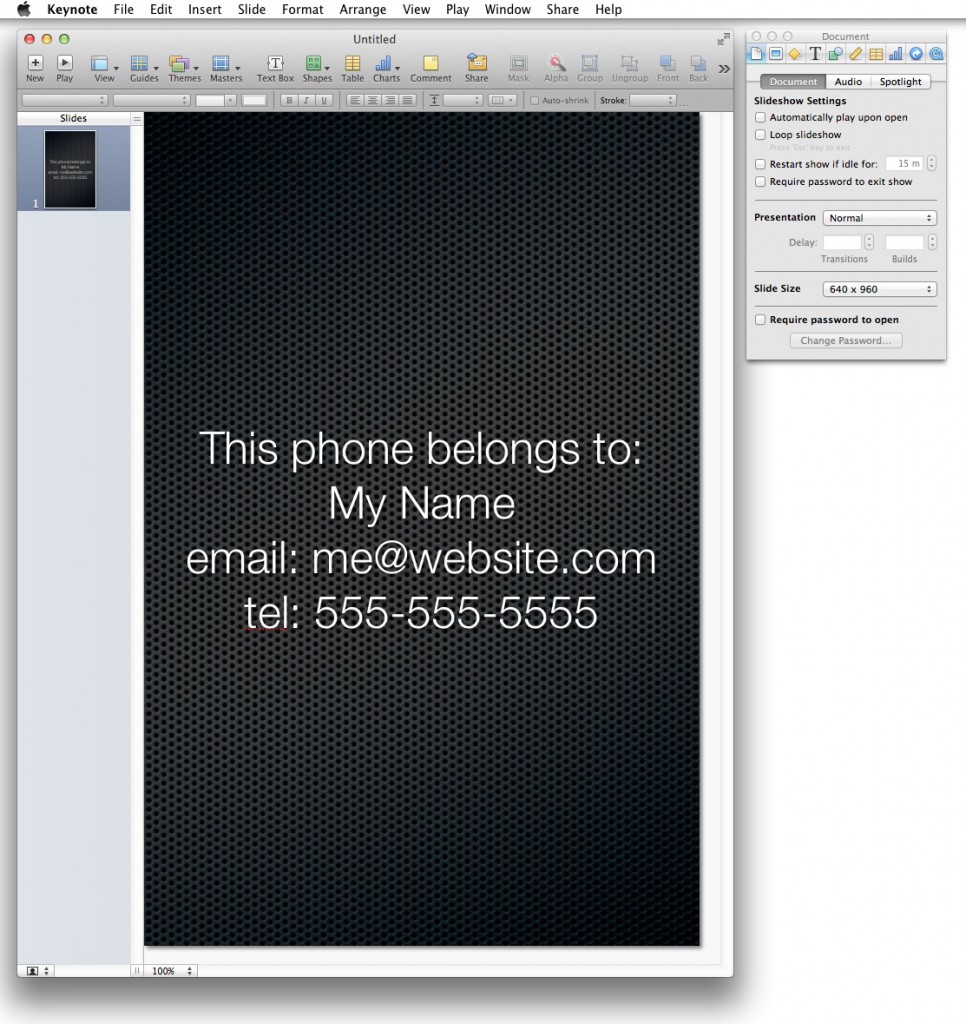
STEP #2 – Disable any link information as shown below.
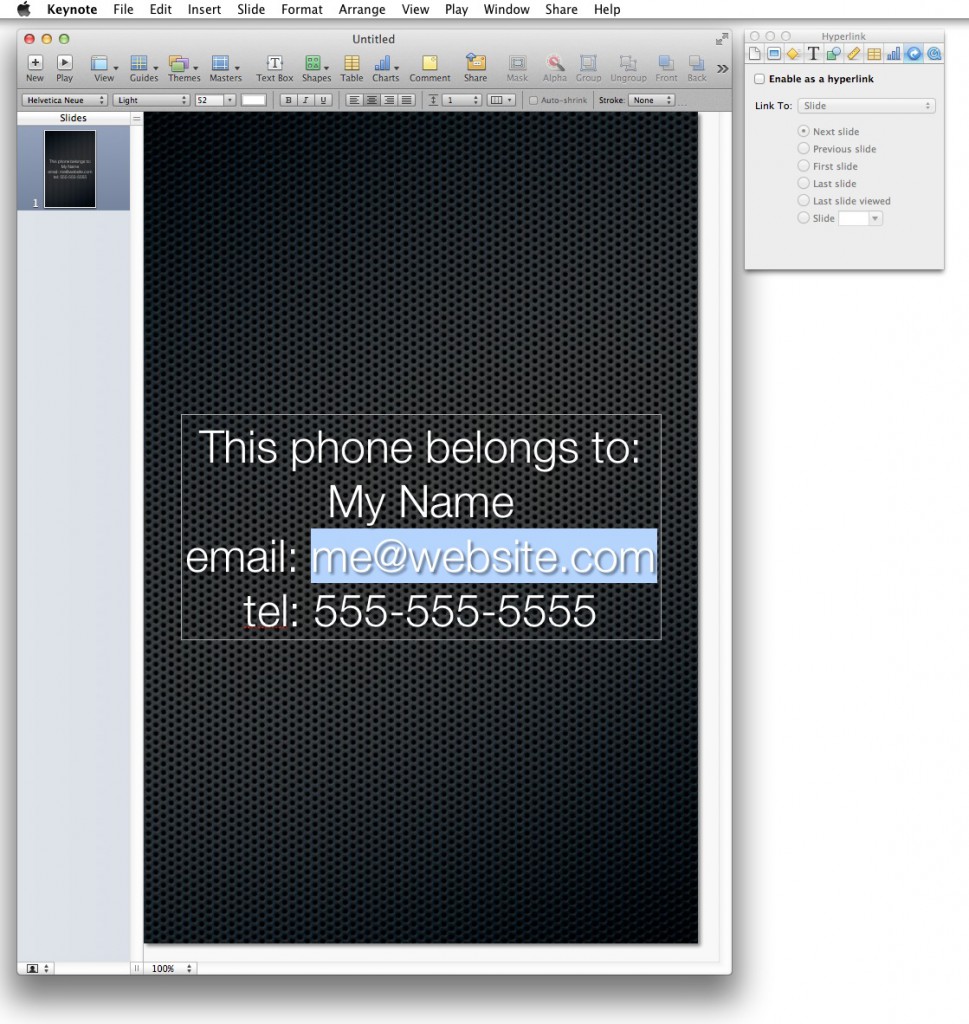
STEP #3 – From the file menu, close to export your creation as a jpg image as shown below and then email it to yourself so you can save it to the camera roll on the iPhone. When you receive the image in an email, touch and hold it to save to camera roll. Then, from the camera roll, you can define it as your lock screen image (or do this from Settings).
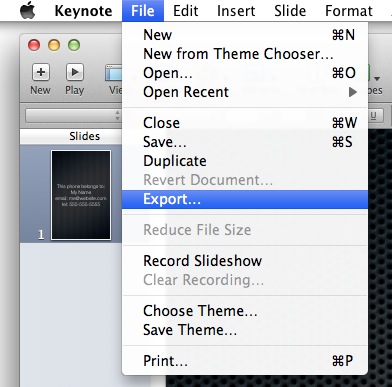
Choose JPEG as the output format.
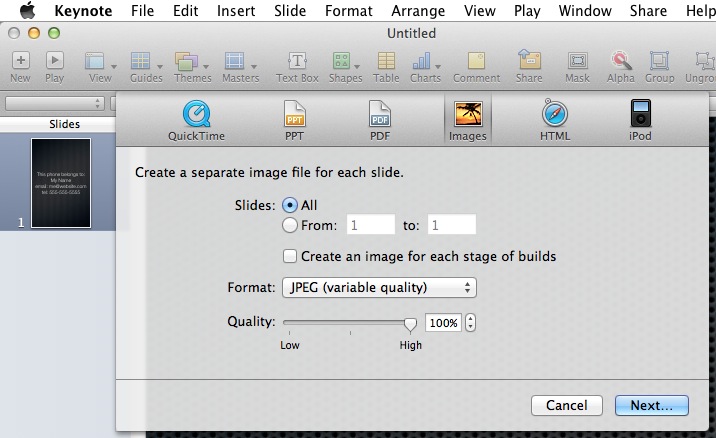
Document History
This document was first posted on Feb 2012. It was updated on 23 Nov 2022 due to changes in mobile device lock screens. The page format was updated to use WordPress Block layout.

